Table of Contents
1. Mobile Device Users
iPhone/iPad
Android
2. Log In
New Account Creation
Existing Account
3. Grant Management Center Basics
4. Application Basics
New Account Families
Existing Account Families
Multiple Athlete Families
Save Application Progress
Resume An Incomplete Application
5. Application Sections Details
Parent/Guardian Information
Athlete Information
Financial Profile
Document Uploads
How to upload documents
Review
Agreements/Submission
6. Glossary
Mobile Device Users (e.g., mobile phone or tablet)
When using a mobile device such as a mobile phone or tablet, change your browser settings to “Request Desktop Site” to be able to upload documents to the Grant Management Center (GMC)
iPhone/iPad Android
iPhone/iPad
To view the desktop version of a website on Safari running on iPhone (iOS 13 or later), follow these steps:
- Launch the USNDP Grant Management Center (GMC) on your iPhone
- After the website loads tap the ‘aA’ icon in the bottom corner before the address bar to open the website view menu.
- From the pop-up menu, select ‘Request Desktop Site’.
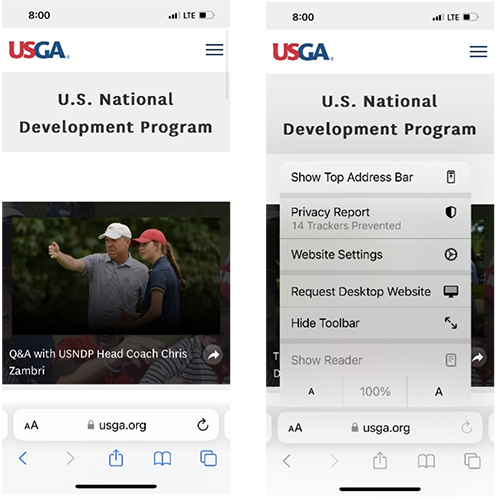
Table of Contents | Log In | Grant Management Center Basics
Application Section Details | Review | Agreement & Submissions
Android
To view the desktop version of a website on Chrome Mobile browser follow these steps:
- Launch USNDP Grant Management Center (GMC) on your Chrome web browser on Android.
- Tap on the 3 vertical dots for the menu.
- The desktop site can be enabled by selecting the checkbox.
- The page will reload automatically on your browser.
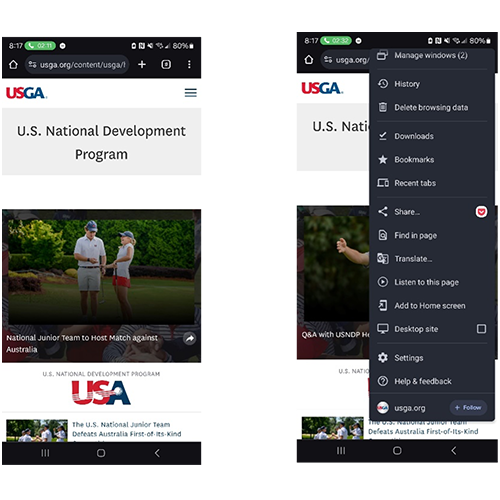
Table of Contents | Log In | Grant Management Center Basics
Application Section Details | Review | Agreement & Submissions
Log In
New Account Creation
New USNDP Grant Management Center portal users must create a new account. To create a new account, select “Not a member? Register HERE” to create login credentials.
After creating your login credentials, click “NEXT” and you will be returned to the Login Page. Enter your newly created login credentials to access the USNDP Grant Management Center Home Page.
Existing Accounts
Existing accounts belong to users who already have existing accounts and login credentials for the USNDP Grant Management Center portal.
Families with existing accounts will have some portions of the application prepopulated with information. Therefore, it is imperative that families use their existing login credentials to ensure access to this prepopulated information and maintain consistency in their application process.
If families experience login issues, please DO NOT create a new account, please click on “Forgot Password” or contact the USNDP Grants Team.
Table of Contents | Log In | Grant Management Center Basics
Application Section Details | Review | Agreement & Submissions
Grant Management Center Basics
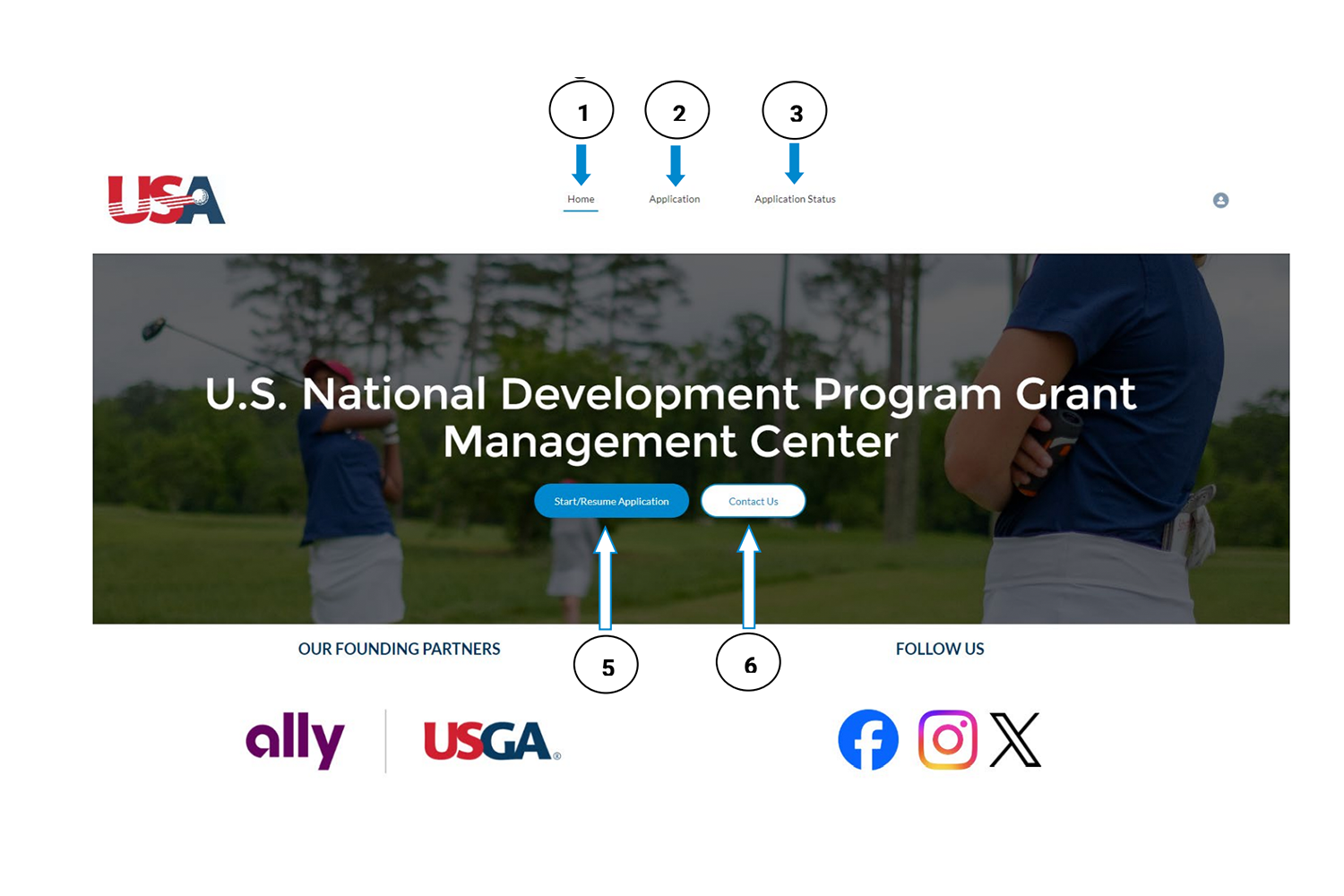
1. Home
Landing page after logging into the USNDP Grant Management Center. The portal navigation menu is located at the top of the page.
2. Application
Access and manage USNDP Grant application(s) when the application window is open. When the application window is closed, the application is inaccessible.
3. Application Status
View the application status of all applications.
4. Start/Resume Application Button
Start and resume USNDP Grant application(s)
5. Contact Us
Contact the USNDP Grants Team with any questions, comments, or support requests.
Table of Contents | Log In | Grant Management Center Basics
Application Section Details | Review | Agreement & Submissions
Application Basics
To start/resume an application, after clicking on “Application” or “Start/Resume Application” from the “Home” page, you will land on one of two views.
New Account Families | Existing Account Families | Multiple Athlete Families
Save Application Progress | Resume Incomplete Application
New Account Families
Start Application
Families with newly created accounts, accessing the 2025 USNDP Grant Application for the first time will start on the “Parent/Guardian Information” section. If families plan to leave the application and return later, we strongly encourage them to click the 'Save' button located at the bottom of every page. This will ensure that all information already entered into the application is retained.
Resume Application
Families resuming the 2025 USNDP Grant Application after accessing it during a previous visit, will land on the “Welcome Back” Page
Existing Account Families
Start Application
Families with existing accounts, accessing the 2025 USNDP Grant Application for the first time will experience a drop-down menu allowing them to choose an athlete. Athletes within the household, with an incomplete or submitted 2024 USNDP Grant Application will appear in the menu.
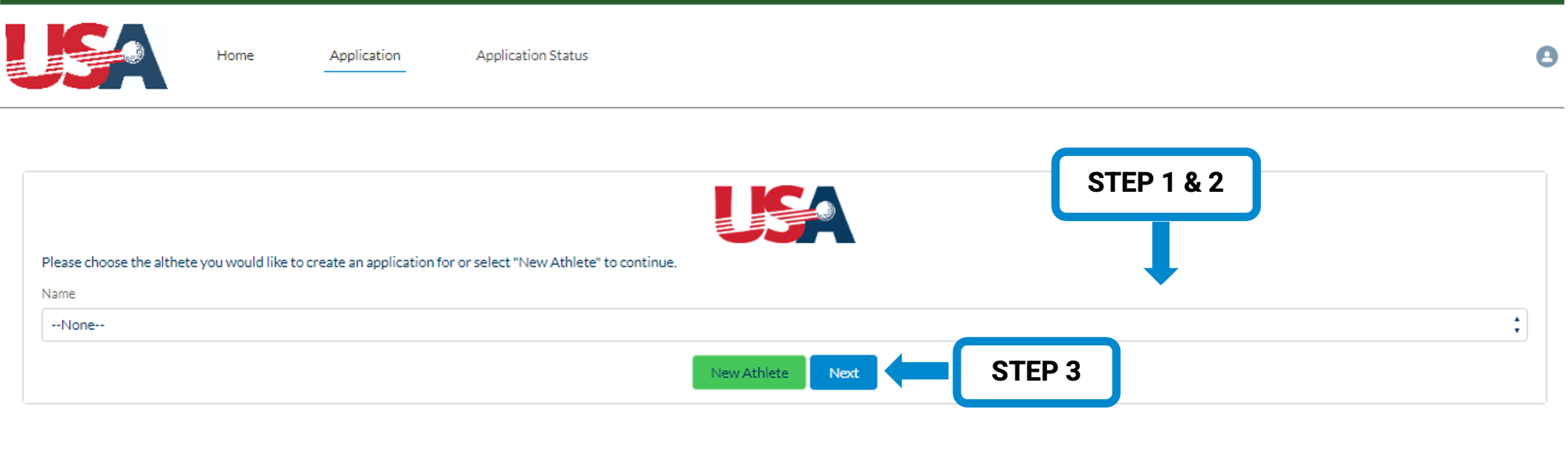
To start the application:
1) Click anywhere on the drop-down menu box
2) Select the name of the athlete
3) Click on ‘Next’
4) After clicking on next, you will be brought to the “Parent/Guardian Information” section
Table of Contents | Log In | Grant Management Center Basics
Application Section Details | Review | Agreement & Submissions
Multiple Athlete Families
Applicants who have submitted a 2025 USNDP Grant Application for at least one (1) athlete and would like to complete an application for a different athlete, can return and complete additional applications under the same login credentials as the first application, any time before the application closing date.
1) Return to the ‘Application’ page by either:
a. Clicking on ‘Exit’ after completing the first application
b. Clicking on ‘An Application For Another Athlete’ after completing the first application
c. Click on “Application” located at the top of the page menu or on “Start/Resume Application” located in the center of the ‘Home” page
2) Click on the green button labeled “New Athlete”
Please note: The ‘Parent/Guardian Information’ section, the ‘Financial Profile’ section, and the ‘Document Uploads’ (Financial Verification & Address Verification) will be prepopulated with the information provided in the first athlete’s application.
Existing Account Families with Multiple Athletes
2024 USNDP Grant applicants with multiple athletes, who have submitted a 2025 USNDP Grant Application for at least one (1) athlete, after clicking on ‘New Athlete’ you will have one of two options:
- If the athlete already has a 2024 USNDP Grant Application (either incomplete or submitted), the system will return the family to the initial drop-down menu to select another athlete.
- If the athlete does not have an existing 2024 USNDP Grant Application (either incomplete or submitted), the system will start a new application to complete.
Please note: The ‘Parent/Guardian Information’ section, the ‘Financial Profile’ section, and the ‘Document Uploads’ (Financial Verification & Address Verification) will be prepopulated with the information provided in the first athlete’s application.
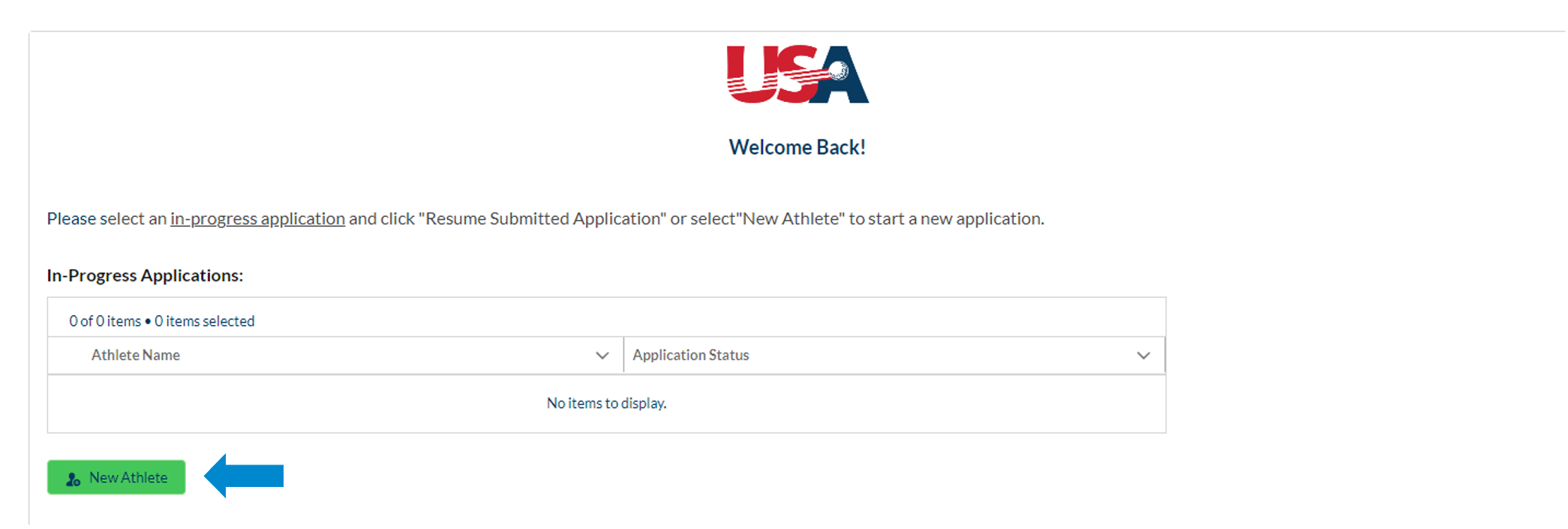
Save Application Progress
To “SAVE” your application progress:
1) COMPLETE all required fields within the current section.
2) Click the ‘SAVE’ button before exiting.
3) A screen refresh confirms that your progress has been saved.
CAUTION: Exiting without saving may result in loss of data or a screen error message.
Resume Incomplete Application
Returning users/applicants who have started an application and saved it before exiting, but have not submitted the application, can return and edit the application before the application closing date.
VIDEO: How to Resume Your USNDP Grant Application
1) Log into the portal with login credentials.
2) Click on “Application” located at the top of the page menu or on “Start/Resume Application” located in the center of the ‘Home” page.
3) Click the blank button located to the left of either “Your Athlete” or the name of your athlete (depending on where you last saved within the application). It will turn blue, once it is clicked on.
- “Your Athlete” is the default Athlete name that appears if a family has stopped an application before saving the information on the “Athlete Information” page.
- After saving information on the 'Athlete Information' page, the athlete's name will appear when resuming the application.
4) Click on the blue button labeled ‘Resume Selected Application’ to resume the selected application.
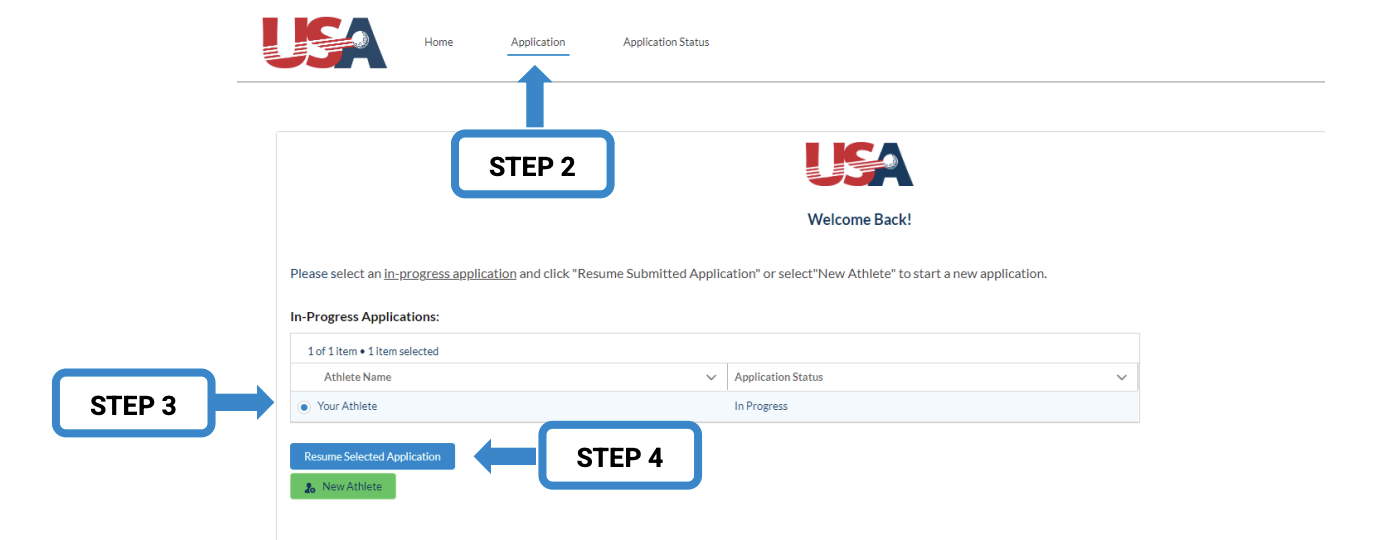
5) You will always land on the ‘Parent/Guardian Information’ section.
6) Click ‘Next’ located at the bottom of the screen to progress to the section of the application that you would like to edit or resume.
Table of Contents | Log In | Grant Management Center Basics
Application Section Details | Review | Agreement & Submissions
Application Section Details
The information below contains details about what is requested for each section of the application.
Parent/Guardian Information Section | Athlete Information Section | Financial Profile Section
Documents Uploads Section | Review | Agreement & Submissions | Table of Contents
Parent/Guardian Information Section
The ‘Parent/Guardian Information’ section captures the following applicant information:
- The Primary Parent/Guardian personally identifying information
- Primary Parent/Guardian Contact Information
A ‘Primary Parent/Guardian” is defined as the individual who is the legal parent/guardian of the athlete’s primary residence and who will serve as the primary point of contact for the USNDP Grant application and, if selected, the management of the USNDP Grant award.
- How the family heard about the USNDP
- What youth golf organizations the athlete(s) have been active with throughout their career
- The Family Statement of Intent
- Family Statement of Intent
- The ‘Family Statement of Intent’ should be written by the parent(s)/guardian(s) and/or the athlete(s). The ‘Family Statement of Intent’ should outline the following and should include the plan for ALL athletes who the family completes a USNDP Grant application for.
- How the family intends to use grant dollars to further the development of their athlete(s)
- Their motivation for applying for the grant
- Why they desire to be a part of the U.S. National Development Program
- The golf aspirations immediately after the completion of high school of the athlete(s)
- Family Statement of Intent
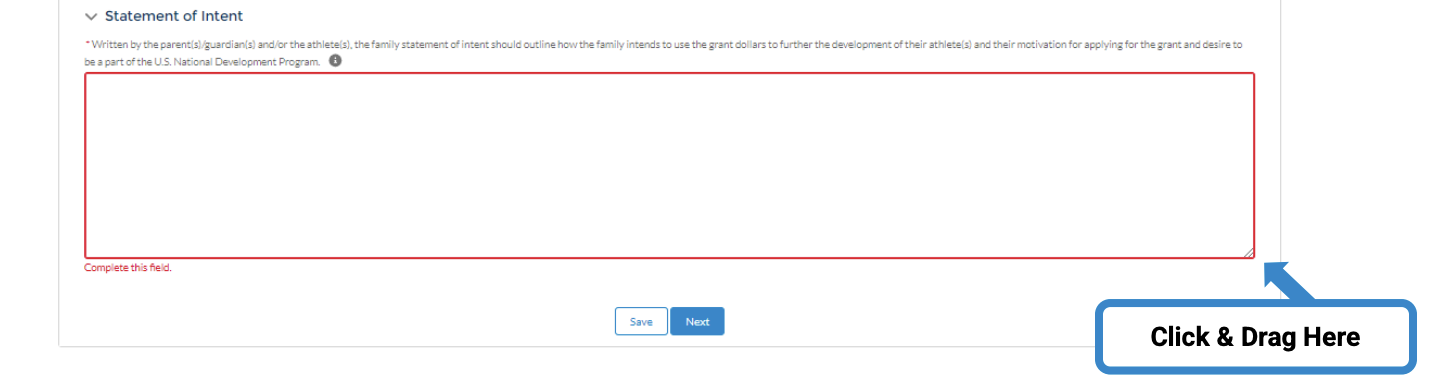
The ‘Family Statement of Intent’ text box has a maximum character limit of 500. The user can expand the field by clicking on the lower right-hand corner of the text box and dragging until the desired size is achieved.
Athlete Information Section | Financial Profile Section
Documents Uploads Section | Review | Agreement & Submissions | Table of Contents
Athlete Information Section
The ‘Athlete Information Section’ captures the following applicant information:
- The Athlete’s personally identifying information
- Athlete’s dual citizenship status
- Athlete’s endorsements
- Athlete’s Additional Grant Assistance
- Athlete’s Rankings/Stats
- Athlete’s Primary Coach
- Athlete’s Reference
- Athlete’s Video Uploads
Video Instructions
Please DO NOT include links to personal websites or videos with slow motion or music. Share a link to a YouTube Channel, Google Folder, or Vimeo Folder containing videos no longer than 60 seconds each or shots edited together (less than 2 minutes total) of the following:
Full Swing Video (1 video for all shots edited together)
2 clubs
Driver
6-Iron
2 Angles
Down the target line
Face On
Short Game Video (1 video for all shots edited together)
3 Shots
Putt
Chip
Bunker
1 Angle
Down the target line
USNDP Grant Application Video Help
For your convenience, we have created a step-by-step USNDP Grants Application Video Guide.
The guide outlines how to:
- Record the videos requested by the USNDP Grants Committee
- Edit Videos
- Upload Videos
- Share Videos
Please ensure that your video is shared with anyone who has the link through January 31, 2025. This extended access is necessary for a thorough review of your application, as the USNDP Grant Committee will need to access the videos throughout the entirety of the performance evaluation process.
Parent/Guardian Information Section | Financial Profile Section
Documents Uploads Section | Review | Agreement & Submissions | Table of Contents
Financial Profile Section
The ‘Financial Profile Section’ captures the following applicant information:
- Total Household Income in the 2023 calendar year
- Total Household Income
- The “Total Household Income” is defined as both taxable and non-taxable income. The most common taxable examples include, but are not limited to, salary/wages, interest/dividend income, capital gain, etc. The most common non-taxable examples include, but are not limited to, child support received and social security benefits.
- The USNDP Grant Review Committee reviews the amount reported on line 9 of the submitted Federal Form, 1040, Federal U.S. Individual Income Tax Return.
- Total value of liquid assets as of December 31, 2023
- Liquid assets include but are not limited to:
- Stocks
- Bonds
- Certificates of Deposits (CDs)
- Checking accounts
- Savings accounts
- Note: Home equity is excluded from liquid assets
- Liquid assets include but are not limited to:
- Anticipated changes to total household income in 2025
- Whether you own or rent a home
- Anticipated 2024 household expenses for:
- Private/preparatory school or college
- Medical
- Childcare or elder care
- Number of people in the household
- Provide the total number of individuals within the athlete’s primary residence household.
- A ‘Household’ is defined as the people who occupy a single housing unit (e.g., a house, an apartment, or other group of rooms), regardless of their relationship to one another
- Family Financial Information (Optional)
- A narrative statement summarizing your household’s financial condition. Include any extraordinary expenses or factors that should be taken into account in determining the family’s financial need (e.g. employment conditions, medical expenses, and/or support of other dependents/family members).
- Providing family financial information is an optional opportunity to share information about extenuating circumstances that you anticipate affecting your household financial situation in 2025.
Parent/Guardian Information Section | Athlete Information Section
Documents Uploads Section | Review | Agreement & Submissions | Table of Contents
Document Uploads Section
The ‘Document Uploads Section’ captures the following applicant information:
- Financial Verification
- Please submit all documents and forms filed as part of your 2023 Federal Income Tax Return. This includes:
- First two (2) pages of 2023 Federal Form, 1040, Federal U.S. Individual Income Tax Return
- If line 8 on 2023 Federal Form, 1040, Federal U.S. Individual Income Tax Return has a value in the field, include:
- All 2023 W-2(s) that combine to equal the amount reported on line 1A of the Federal Form, 1040, Federal U.S. Individual Income Tax Return
- Last two (2) pay stubs received from employer. Pay stubs must be issued within the previous two (2) months of the application submission date
- If unemployed and received Unemployment Insurance Benefits, please submit copies of a confirmation letter/email from the Department of Labor of your state indicating PUA Unemployment Insurance Benefits
- Please submit all documents and forms filed as part of your 2023 Federal Income Tax Return. This includes:
- Address Verification
- Submit one of the following documents, dated within the last 60 days, to verify your U.S. residential address:
- Utility Bill (electric/gas/water/etc.)
- Bank Statement
- Credit Card Statement
- Mortgage/Rental Agreement
- Submit one of the following documents, dated within the last 60 days, to verify your U.S. residential address:
- Athlete Age/Citizenship Verification
- Athlete’s United States Passport or if the athlete does not have a passport, a copy of the athlete’s birth certificate
- Recommendation Letter
- The reference listed in the application must also be the person who writes the reference letter. The letter must be written specifically for the USNDP Grant opportunity.
- The USNDP Grant Committee is looking for recommendation letters from either the athlete’s coach, school counselor, teacher, instructor, tournament organizer, Allied Golf Association or PGA of America Section representative, who can attest to the athlete’s character, work ethic, sportsmanship, and golf ability. The letter should note the relationship and level of interaction with the athlete. Please make sure the athlete’s reference includes their contact information (email address and phone number) as part of their recommendation letter. The recommendation letter cannot be from the athlete’s parent or guardian or family member or family friend.
How to Upload Documents
There are two ways to upload documents: clicking 'Upload Files' or using 'Drag and Drop'. Multiple files can be uploaded under each section. Repeat the steps below for each file you wish to upload.
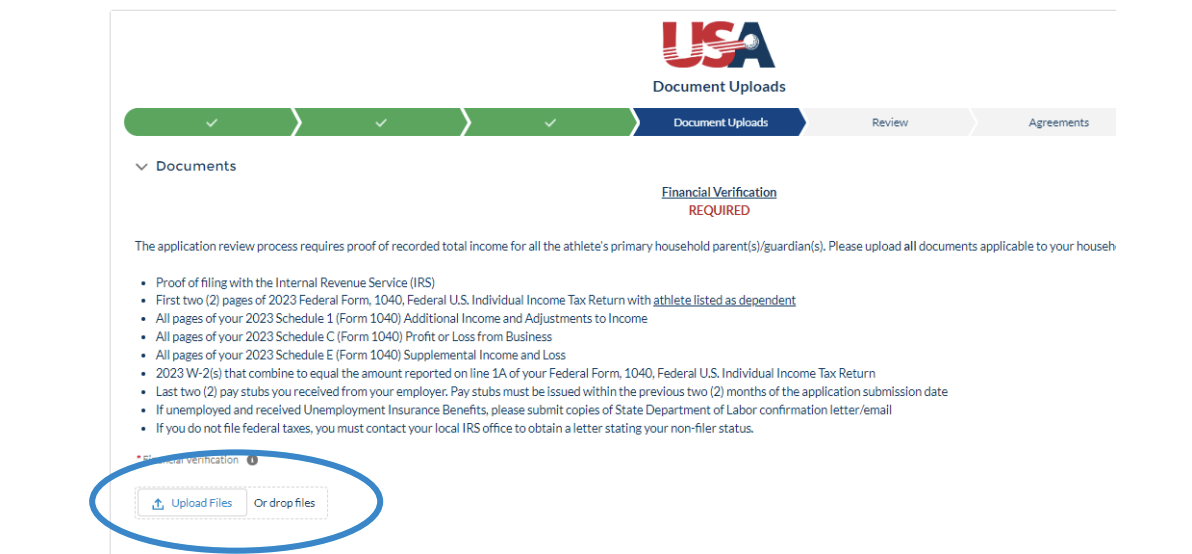
Upload File Button
1) Click on ‘Upload File’
2) A file explorer window will appear
3) Select file and then click on ‘Open’
4) A dialogue box with a title of “Upload Files” should appear
5) Once the “blue progress line” is full and a green circle with a white checkmark appears in the “Upload Files” dialogue box, the file upload is complete
6) Close the “Upload Files” box by selecting “Done”
7) The successfully uploaded file name will appear on the screen
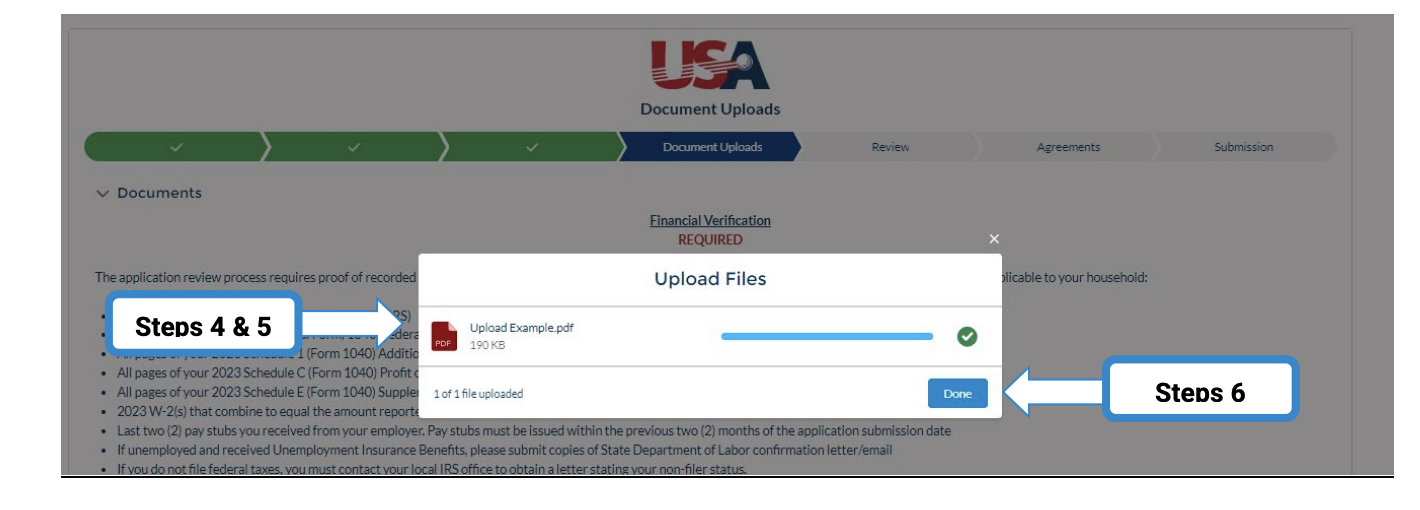
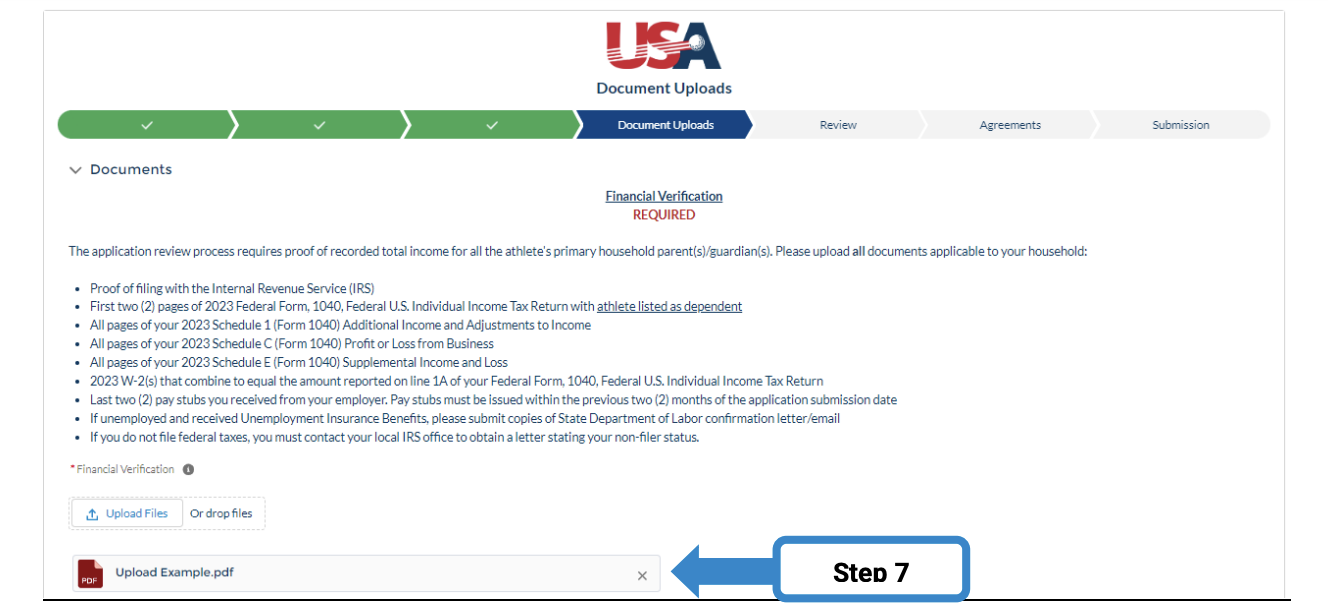
Drop and Drag Files
- Select the file that you would like to upload
- Drag the file to the “File Upload” area, and drop it into that area when the outline of the area turns blue
- A dialogue box with a title of “Upload Files” should appear
- Once the “blue progress line” is full and a green circle with a white checkmark appears in the “Upload Files” dialogue box, the file upload is complete
- Close the “Upload Files” box by selecting “X” slightly above the dialog box in the top right-hand corner
- The successfully uploaded file name will appear in red font within the field
Common File Upload Issues and Resolutions
- If you are having these issues on your desktop or laptop, please clear your browser cache by following the steps outlined HERE.
- If you are having these issues on a mobile phone or tablet, please follow the steps as described in the Mobile Device User section of this guide.
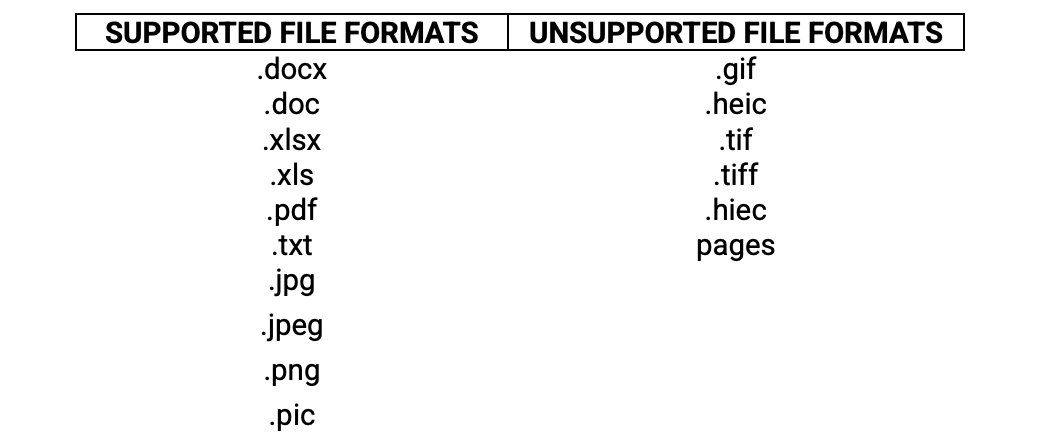
Parent/Guardian Information Section | Athlete Information Section | Financial Profile Section
Review | Agreement & Submissions | Table of Contents
Review
The ‘Reviews Section’ allows applicants to review their application before submitting it.
IMPORTANT
Review and edit your application(s) before submitting it. Select the previous button to navigate to the section where you would like to make edits.
The USNDP Grant Application Committee requires that all requested application materials be completed to thoroughly evaluate each athlete. Once the application is submitted, submissions cannot be revised. If any items are missing from the application, the committee will be unable to complete a thorough evaluation of your application in comparison to applicants who have provided all requested application material, and your application may be deemed ineligible for consideration.
Parent/Guardian Information Section | Athlete Information Section | Financial Profile Section
Documents Uploads Section | Agreement & Submissions | Table of Contents
Agreements/Submission
The USNDP Grant application “Agreement Section” outlines the terms, conditions, and details about the transaction between the Primary Parent/Guardian, the athlete, and the USGA.
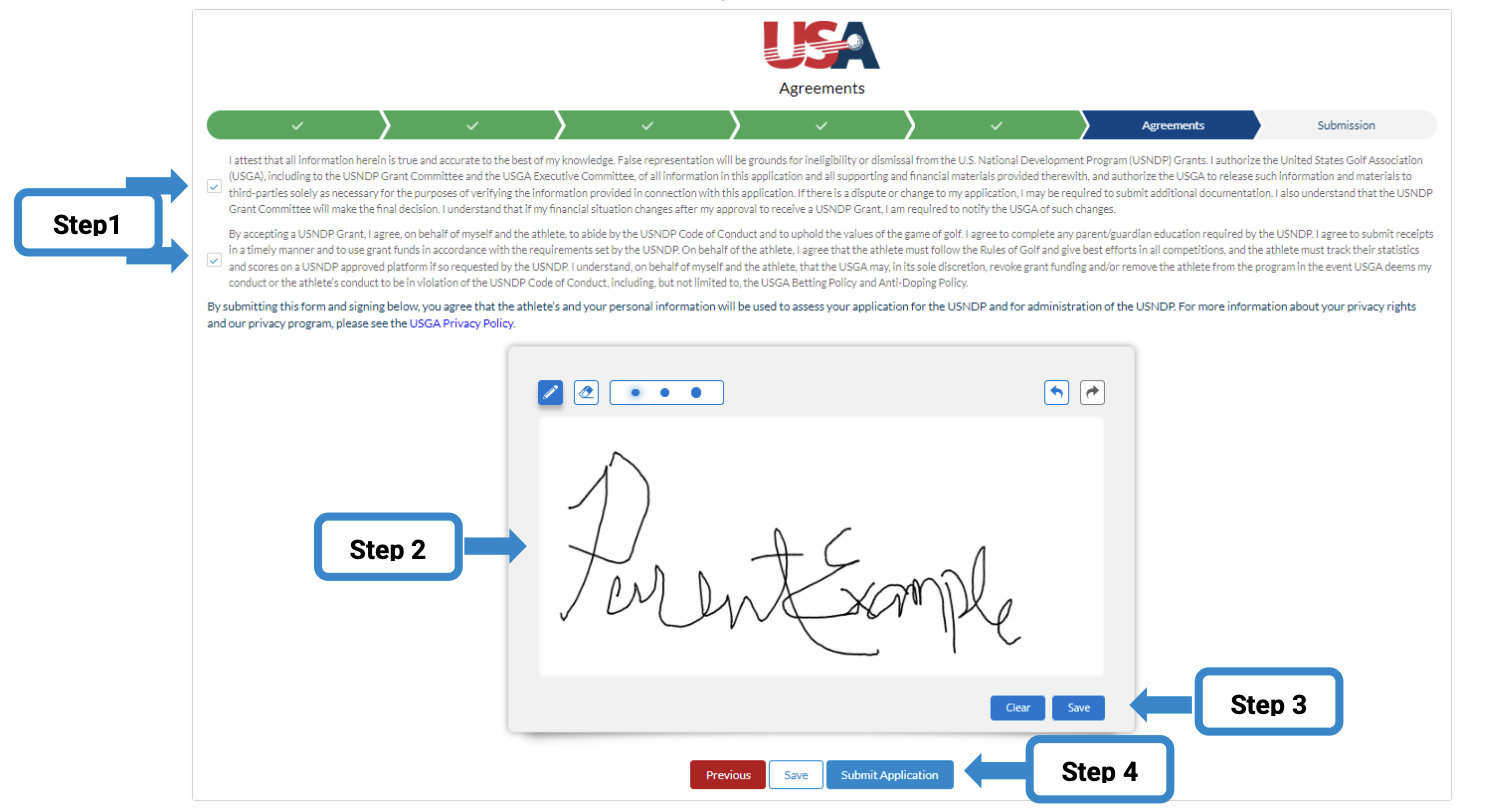
If you agree to the terms:
1) Check both checkboxes
2) Use your mouse to sign the signature space
3) Click ‘Save
4) Click on ‘Submit Application’
GLOSSARY
USNDP Grant Management Center User Guide Key Terms
Term |
Definition |
Applicant |
The person or family applying for the USNDP Grant. |
Athlete |
The young golfer for whom the grant application is being submitted. |
Document Uploads |
A section of the application where required documents are uploaded to verify information provided. |
Existing Account |
An account that has been previously created in the USNDP Grant Management Center. |
Family Statement of Intent |
A written statement by the parent(s)/guardian(s) and/or athlete(s) outlining how they plan to use the grant and their motivations for applying. |
Financial Profile |
A section of the application that captures the family's financial information. |
Financial Verification |
Documents submitted to verify the family's financial information, such as tax returns and pay stubs. |
Grant Management Center (GMC) |
The online portal where applications are submitted and managed. |
Liquid Assets |
Assets that can be quickly converted to cash, such as stocks, bonds, and savings accounts. |
Multiple Athlete Applications |
The process of submitting applications for more than one athlete in a family. |
New Account |
An account, newly created in the USNDP Grant Management Center. |
Parent/Guardian Information |
A section of the application that captures information about the primary parent or guardian. |
Primary Parent/Guardian |
The legal parent/guardian of the athlete's primary residence who serves as the main contact for the application. |
Reference Letter |
A recommendation letter written by a non-family member who can attest to the athlete's character and abilities. |
Resume Application |
The process of returning to an incomplete application to continue filling it out. |
Total Household Income |
The combined taxable and non-taxable income of the household. |
USNDP |
U.S. National Development Program |
Video Uploads |
A section where applicants upload YouTube, Vimeo, or Google links to videos of the athlete's golf swing and short game. |